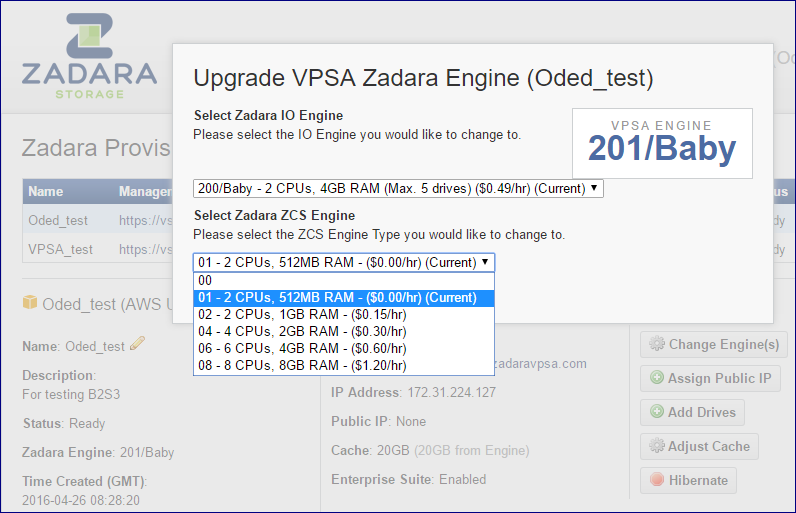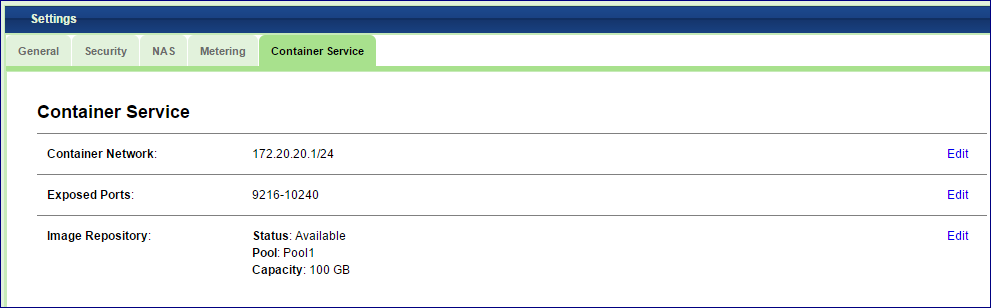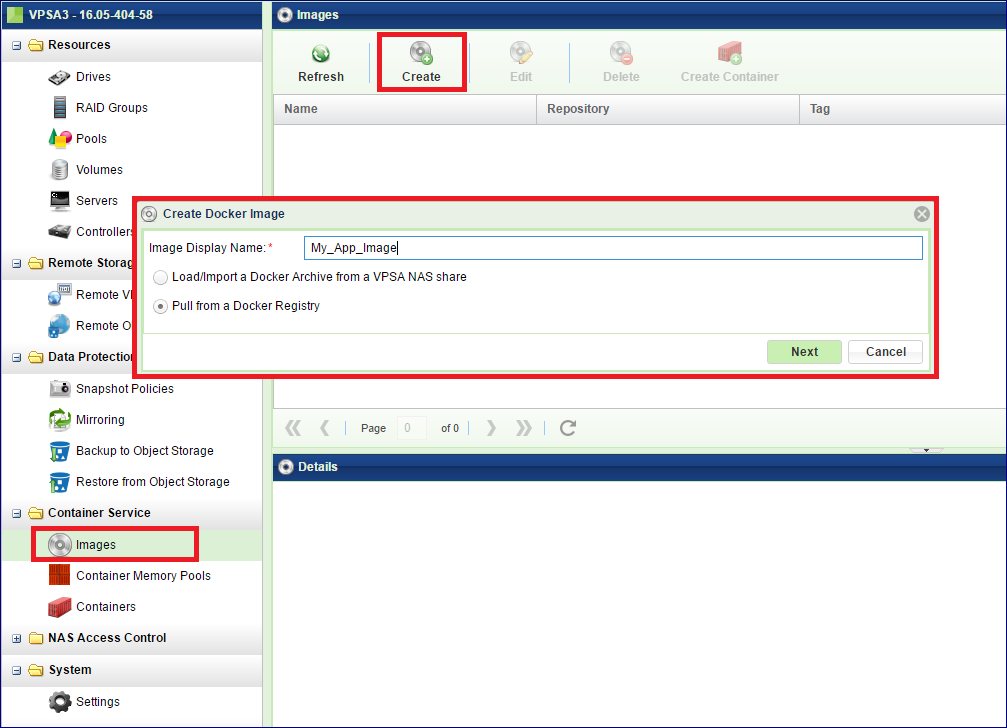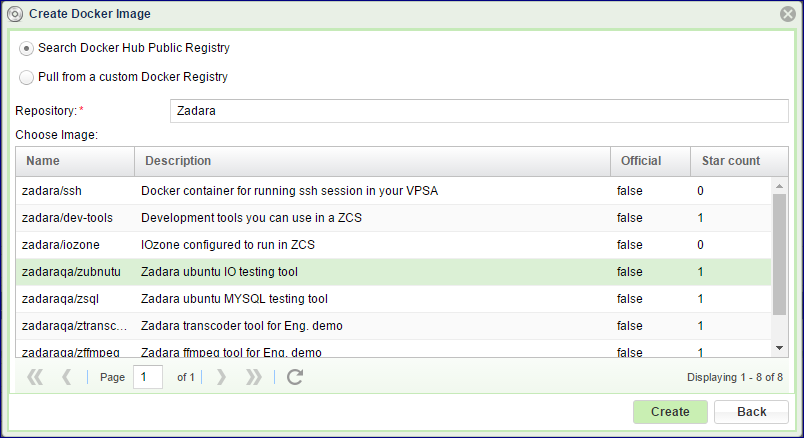Images¶
Zadara Container Service (ZCS) makes it possible to run arbitrary processing tasks from directly inside the storage. This is possible due to Zadara’s convergence of Docker Container technology into the Zadara Engines. The benefit of data processing inside the storage, rather on a connected Server, is the direct, low latency access to the data Volumes.
Adding ZCS Engines¶
In order to run ZCS Containers within a VPSA a ZCS engine is needed in addition to the IO engine. The ZCS engine contains the compute resources of the VPSA’s Virtual Controllers that are allocated for the Docker Container.
The ZCS can be added when the VPSA is originally created, as described in Creating a VPSA, or it can be added at a later time.
To add a ZCS engine go to the Zadara Provisioning Portal, select the relevant VPSA, click Change Engines and select the engine size that fits the needs of the application that will run in the Container.
Creating an Image Repository¶
This one-time operation is needed in order to reserve some storage space for storing all of the Container images you plan to use.
To create an Image Repository, open the tab and click Edit on the Image Repository section. Select the Pool that will host the Image Repository.
Creating a Container Image¶
Before you can create a Container its Image must be entered into the Image Repository. You can take the image from any NAS share, or download it from Docker Hub (https://hub.docker.com).
To place an Image into the Image Repository open the and click Create.
In the dialog that opens, give a name for the new Docker Image and select if you want to download the image from a Docker Hub or if you want to load it from a NAS share on this VPSA. Click Next .
Search for and select the Image and click Create .
Note
It might take a while to download the image, depending on its size and the Internet connection’s speed. Wait for the image status to become “normal.” Your image is now ready for use.